VLC is a feature rich media player. It’s simple yet classic look makes it different from other media players. VLC support a large number of media formats to play in an easy to use interface. Out of a number of available tools, there’s is a useful tool in VLC with which you can easily clip the part of a video file. It is a handy tool if you want to take out the part of your recorded video.
Even some video editing software does not support all video formats, there VLC rolls in and make it easy to create clips from the videos for easy editing. It also does not degrade the picture quality of the clip as it clip and save videos in original file format.
It’s too easy to clip video in VLC. Just follow the steps given below.
Steps :
1. I thought you already have installed VLC, if not you can download the latest version from VideoLAN.
2. Launch VLC media player. First of all make recording tools visible in VLC user interface. Go to View menu in the upper menu bar and click on Advanced Controls. Now recording tools are visible in the main window.
3. Open the video file you want to clip. You can assign the start and stop marks using the button marked with AB or get the starting point of the clip frame by frame using the last button of the tool. Now click on the record button marked with red dot and starts to play the the video.
4. When the video playback reached the desired part of the video again click on record button and VLC automatically saved the clip in the default Video Folder of your OS.
This is the short guide of creating video clips in VLC. Enjoy your clips.
RECOMMENDED:
How to Record Videos From Webcam Using VLC Media Player
Stream Over Internet Using VLC Media Player


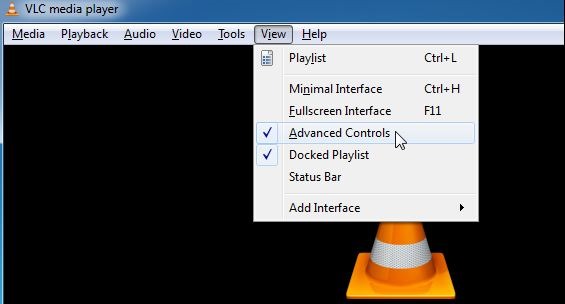
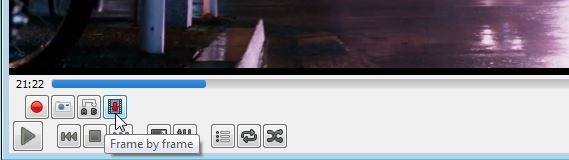
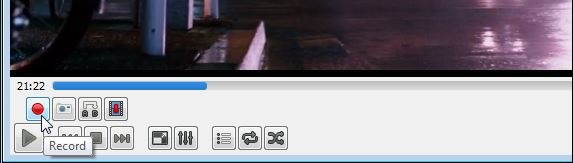
Comments