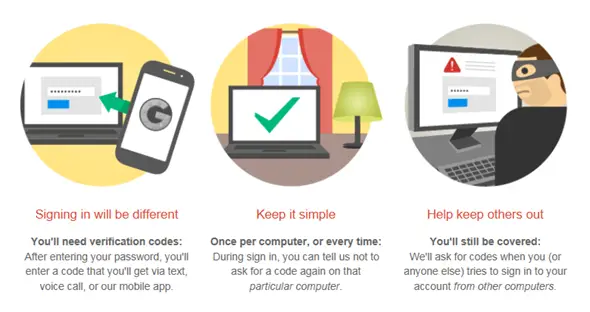
Your Email account is your online identity in your online world. Anyone’s account could be hacked by anyone and Hacker may use it for any purpose and abuse you without your knowledge. If ever in the past your account was hacked by someone, then you should think about an added security for your account and it’s also a good option to add an extra layer of security to your online identity for protection from unauthorised access to your account.
If your Email account is on Gmail then your account will be protected from unauthorised access by turn ON 2-step verification sign-in. In this process a verification code is sent to your mobile phone every time you sign-in into your Google account. Thinking about an extra step in sign-in process, don’t think so because it’s an added security for your account and you don’t need 2-steps verification on trusted computer. You can set any of your personal computer as trusted computer while sign-in and next time you’ll not need 2-step verification for your account on that computer, it’s so simple. If you are in aeroplane or any other place where your phone’s network is unreachable then still you can access your account. Read below steps to know how?
Simple steps to turn ON 2-step verification for your Google account
- In your Google account settings page in security section under 2-step verification click on settings.

- Next you’ll on the way of setup 2-step verification click on start setup and enter you mobile number and click Send code.
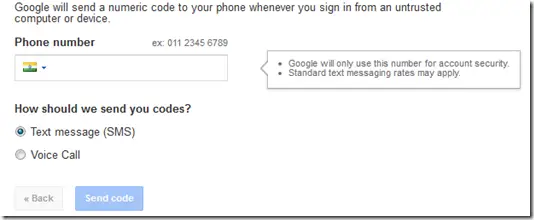
- You’ll receive a message as you hit send code with a verification code to verify that you are the owner of that account, just enter that code in the field and click Verify.
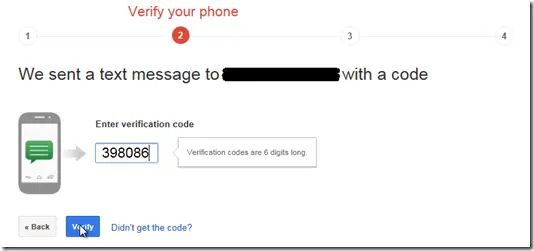
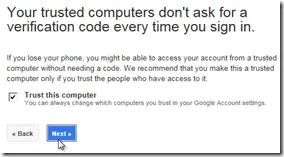 Now you successfully verified your mobile number and in this step, if you are using it on your personal computer and you’re the only person who use it then you can check-box trust this computer so that next time you sign-in using this computer you don’t need to enter verification code. You can change this setting from Google account settings and change which computer you trust.
Now you successfully verified your mobile number and in this step, if you are using it on your personal computer and you’re the only person who use it then you can check-box trust this computer so that next time you sign-in using this computer you don’t need to enter verification code. You can change this setting from Google account settings and change which computer you trust.
- Final step is to confirm the ON 2-step verification on your Google account. After you click confirm immediately you get on-screen confirmation message that 2-step verification is ON for you Email account.
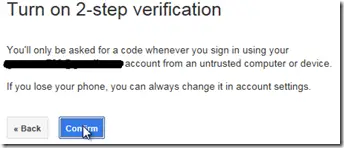

There’s a question what if phone got lost and what if phone network is not reachable, in those conditions there’s an option of backup codes. You can use backup codes in situations where you have no access to your mobile phone. There’s 10 backup codes you get at a time. To get access codes click on show backup codes.
So be secure with your online identity in your online world.
More posts on Gmail:
Using Gmail – Send Messages from Different Email Addresses
How to Recover Deleted Gmail Account
How to Add Signature in Gmail Messages
Write Messages in Any Language Using Google Input Tools

Comments