VLC media player is packed with the tools and features that no other media player provides and here you’ll find the way to use those great features available in this free open source software package. One of those features is webcam recording where you can watch and record webcam videos with non other than your favourite VLC media player.
So, lets start to record from your webcam using VLC.
1. Open your VLC media player and go to Media menu and click Open Capture Device or simply press Ctrl+C.
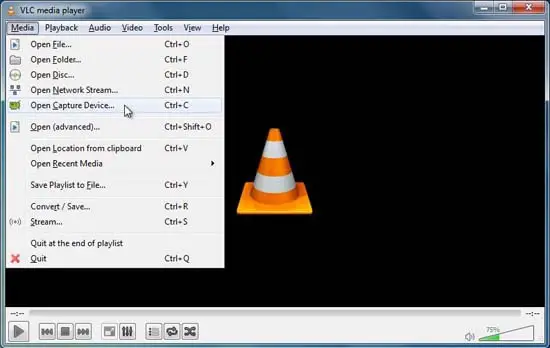
2. In the pop-up window, make sure Capture mode is DirectShow. Now select the device if you have installed more than one webcam or leave it Default. The same way you can select the audio device from the list or if you just want to record video only then select None in the audio option. You can leave them Default if you haven’t installed external webcam.
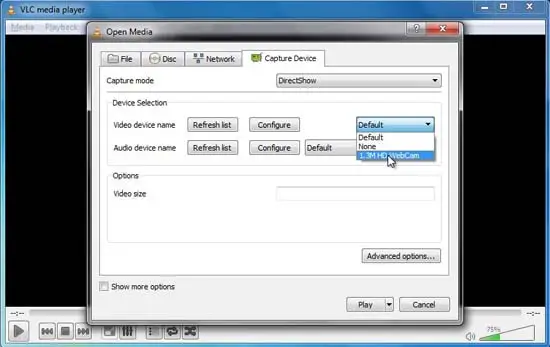
3. you can also configure the picture aspect-ratio, video type, frame rate and other bunch of settings in Advanced Options. But, you should leave those settings as it is by default for best results.
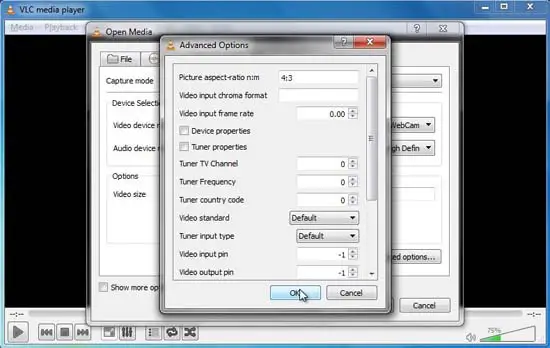
After you have selected the video and audio device, click Play drop down button and select Convert.
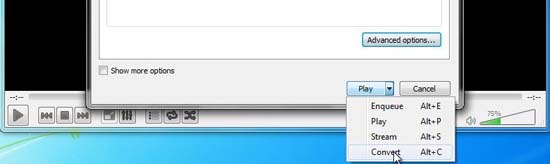
4. Now it’s time to give it a green signal, here select the destination file location and give it a name and leave the Profile ‘Video + MP3’ for both video as well as audio recording and finally click Start.
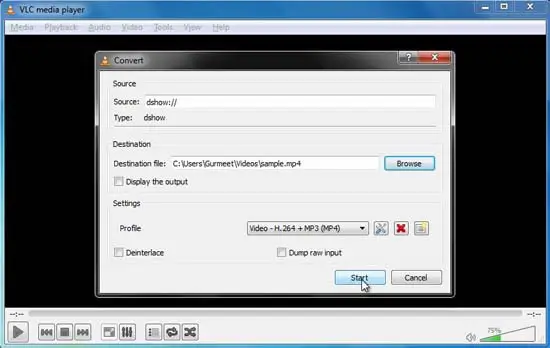
RECOMMENDED:
How to Crop Video Clips Using VLC Media Player
Stream Over Internet Using VLC Media Player

Comments