Want to share your wired internet connection with other people or want to connect more laptops, I-pads, smartphones or other devices on a single wired internet connection, you can do this by turning your laptop into a wireless WiFi hotspot without any extra hardware or software program. Though most of internet users have WiFi adapters at Home but, what if you’re in a hotel room where only one Ethernet connection is available, on a business trip where you want to share your internet with other people or you just want to share internet with your friends. For those situations, making your laptop a Wireless WiFi Hotspot can work for you.
You don’t need any third party software program to turn your laptop into a Wireless Hotspot. In Windows 7 you can easily create a wireless ad hoc network within Windows Control Panel. Same procedure applies to Windows Vista, a bit extra but almost similar in XP and also on Mac OS using Airport option.
Recommended: Turn Your Windows Laptop into a WiFi Hotspot Using mHotspot App
It works on network sharing protocol. You would heard the term WLAN for file sharing, it is what you heard. But in this, internet is shared between different devices. So all you have to do is to create a ad hoc wireless network from Windows 7 control panel on your Laptop.
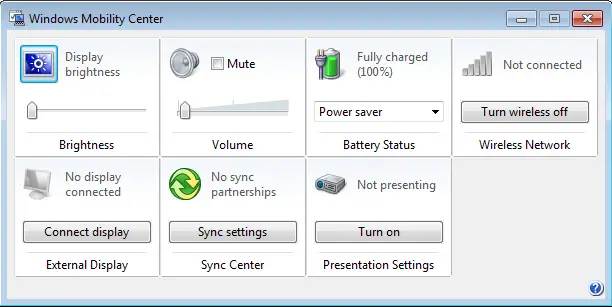 First, turn ON WiFi on your laptop if it is turned OFF. You can do this from Windows Mobility Center, press Windows key type mobility center in search box and hit enter. From there you can turned it ON or OFF. Second, connect Your laptop to wired internet (Ethernet or USB).
First, turn ON WiFi on your laptop if it is turned OFF. You can do this from Windows Mobility Center, press Windows key type mobility center in search box and hit enter. From there you can turned it ON or OFF. Second, connect Your laptop to wired internet (Ethernet or USB).
- Now go to Control Panel and walk through Network and Sharing Center. There click on set up new connection or network.
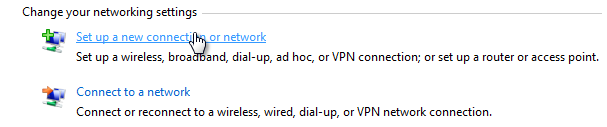
- In the next step from the list of available network connections on your laptop choose set up a wireless ad hoc network and click next.
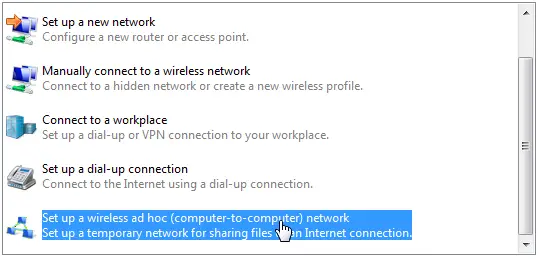
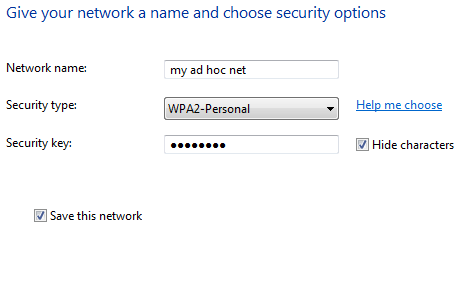
- There’s in the Set up window, give your network any name, select security type WPA2 and enter security key (for your network security it’s required to enter every time to connect from other devices) and remember to checkbox Save this network. Click next.
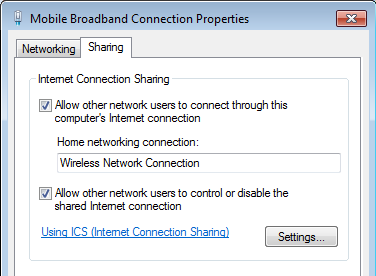 In the last step you have to allow other user to use internet from this laptop. From left panel in Network and Sharing Center select Change adapter settings. There right-click on Local Area Network and go to properties. In properties on Sharing section checkbox “allow other network users to connect through this computer’s Internet connection”. Click OK.
In the last step you have to allow other user to use internet from this laptop. From left panel in Network and Sharing Center select Change adapter settings. There right-click on Local Area Network and go to properties. In properties on Sharing section checkbox “allow other network users to connect through this computer’s Internet connection”. Click OK.
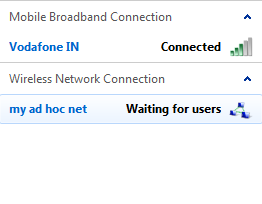
Now your Laptop’s Wireless WiFi Hotspot is ready to serve internet to other users or you can connect any WiFi enabled devices to it.

Comments