
You can download the ISO of Windows 11 for free and in a simple way, something that until not so long ago was not possible or at least was not so easy, in this way the installation of the new version of Windows is facilitated for anyone who wants to have it.
And it is also that this possibility is facilitated by Microsoft itself, that is, it makes available to users a single 64-bit Windows 11 ISO so that it can be downloaded from official servers and with the peace of mind of knowing that we are facing a safe and virus-free ISO.
That unique ISO, once executed to perform the installation of Windows 11, offers a list of the different versions of Windows 11 that can be installed (Windows 11 Home, 11 Pro, etc.), where the user will have to choose the one that corresponds to the license they have.
Although upgrading to Windows 11 from Windows 10 is free, if you don’t have Windows 11 you’ll need to purchase a license and then activate Windows with that license. So you could enjoy each and every one of the novelties of Windows 11 without limitations, although you can always use the generic keys to activate Windows.
From the official website
Microsoft facilitates the download of the ISO of Windows 11 from a section of its official website, these would be the steps to follow:
- Access the website that we leave you below.
– Website: Official ISO of Windows 11
- Once you are inside, you have to go down almost to the bottom of the page to where it says, “download Windows 11 disk image (ISO)”, there select Windows 11 from the drop-down list and click on “download”.
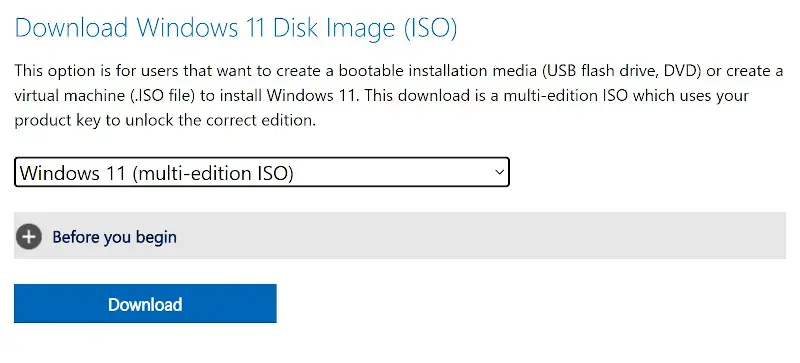
- Then, select the language and click on “confirm”, now you just have to wait for the ISO to download to your computer, keep in mind that it weighs a lot and can take several minutes depending on the Internet speed you have contracted. Then you will have to burn the ISO to a USB stick.
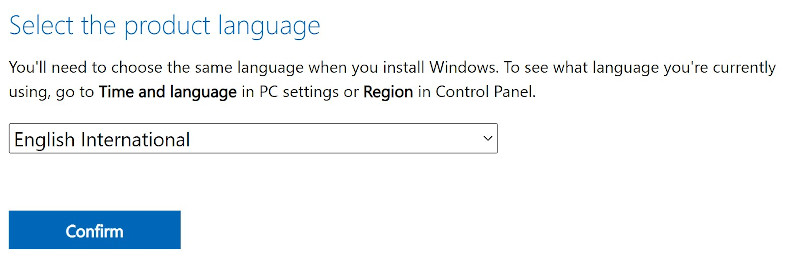
With the Media Creation Tool
As it happened with Windows 10, you can also use the Media Creation Tool to download the Windows 11 ISO, although you have the advantage that with this utility you can also opt for the possibility of recording it directly to a USB stick directly.
That is, the program downloads the ISO and then records it on a pendrive so that then you only have to run the installation on the computer where you are going to install the new version of Windows. In this case we are only going to show you the procedure to obtain the ISO, it is as follows:
- Access the website that we left you before and now click where it says “download now” from the “create Windows 11 installation media” section, then the Media Creation Tool utility will be downloaded.
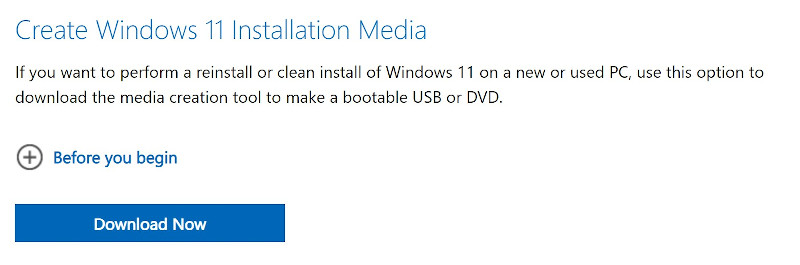
- As soon as you open it, you accept the license terms. Then click on “next”, this screen does not need to be touched because that is the version of Windows 11 you will need.
- Now is when you have to select the “ISO file” box if you want to only get the ISO and then burn it on your own or you can also select “USB flash drive”, which what it does is download the ISO and then burn it to a USB automatically. Maybe that second option is more viable for you, since it saves you the process of recording, but if you want to get only the ISO, choose the first option.

- If you have chosen “ISO file”, you will now have to select the path where you are going to save it. Now you will only have to wait, and you will have it downloaded in the place where you have chosen in a few minutes.
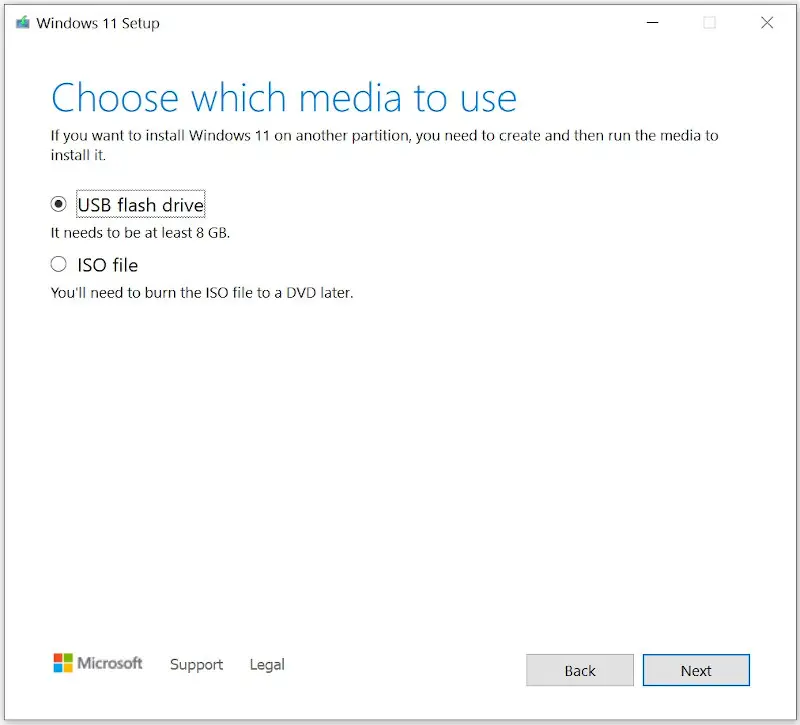
How to download Windows Insider ISOs
Windows Insider is a program that any user can subscribe to have access to trial versions of Windows, in this case they can be Windows 10 and Windows 11, and that anticipate the novelties and improvements that will later arrive in a stable version.
Those ISOs can be downloaded and so you get the latest version of Windows 11 or Windows 10, but with the particularity that you are likely to find some errors because they are trial versions, so it is not recommended as a version to use daily.
If you want to download the latest Windows Insider ISOs, here’s what you need to do:
- Access the following website and click on the “sign in” button at the top right and log in with your Hotmail or Outlook account, it is a necessary step to download any of the available ISO.
Web: ISO Windows Insider
- Once you are inside, go down to the “select edition” section, there choose the Insider version of Windows 11 or Windows 10 that you want to download.
- Then click on “confirm” and choose the language.
- Finally click on “confirm” again and you get the link to download the chosen version.
It is easy to get the Windows 11 ISO, although if you have Windows 11 and meet the requirements of Windows 11 you would not need it, since you could upgrade for free to the new version without the need for the ISO.



Comments