Making a bootable USB drive from a bootable ISO image file is as easy as extracting the zip file. Question is, why you need a bootable USB drive? because, working with USB drives is easy, fast and convenient than CD/DVD disks. Also Netbooks and some of the Notebooks doesn’t come with Optical disk drives. So Netbook users mainly depends on USB drives to transfer data to or from other devices or use external optical disk drives which is not as convenient to work with them in outdoors.
Transferring data using USB Drive is well known to every PC user but, what if you want to install Windows Operating System from USB Drive on your PC? Here comes Bootable USB Drive. Some people think that making a bootable USB Drive is Geek’s work, but making a bootable USB Drive is as easy as extracting the files from zip folder. You don’t need any technical skills to make a Bootable USB Drive.
The only things you need to make a Bootable USB Drive are:
- 7-Zip File Manager – less than 5mb software program.
- USB Drive – size depends on the bootable ISO image file.
- Bootable ISO Image file – here’s how to make ISO image from Bootable CD/DVD.
Note : ISO image must be Bootable for this method of making bootable USB Drive.
Steps :
- First of all plug in your USB Drive into your PC/Laptop and Format it with NTFC as the file system.
- After you have installed 7-Zip File Manager, run it as administrator. To run a program as administrator just right click on it and select Run as administrator.
- In 7-Zip File Manager navigate to the Bootable ISO image file and select one with which you want to make Bootable USB Drive.
- Now extract it to root of your USB Drive by clicking on extra button indicated by (-) sign.
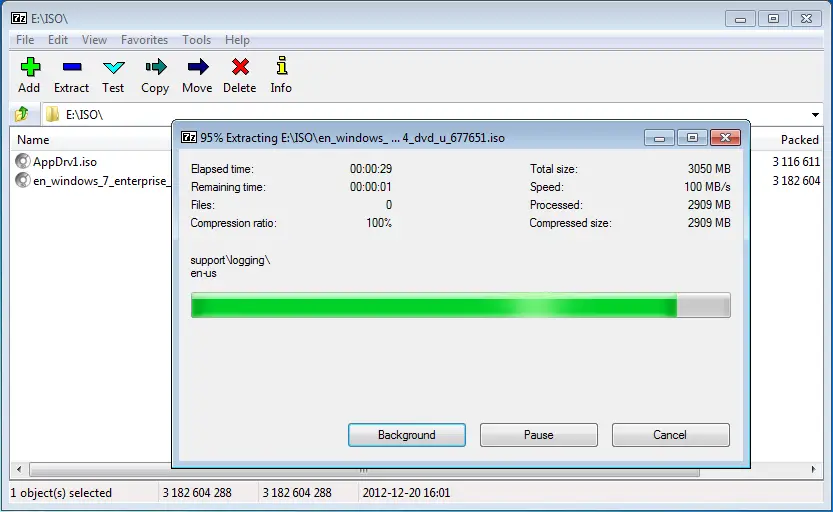
After all the files from Bootable ISO image files is extracted to USB Drive, your USB Drive become bootable and ready to boot on your PC.
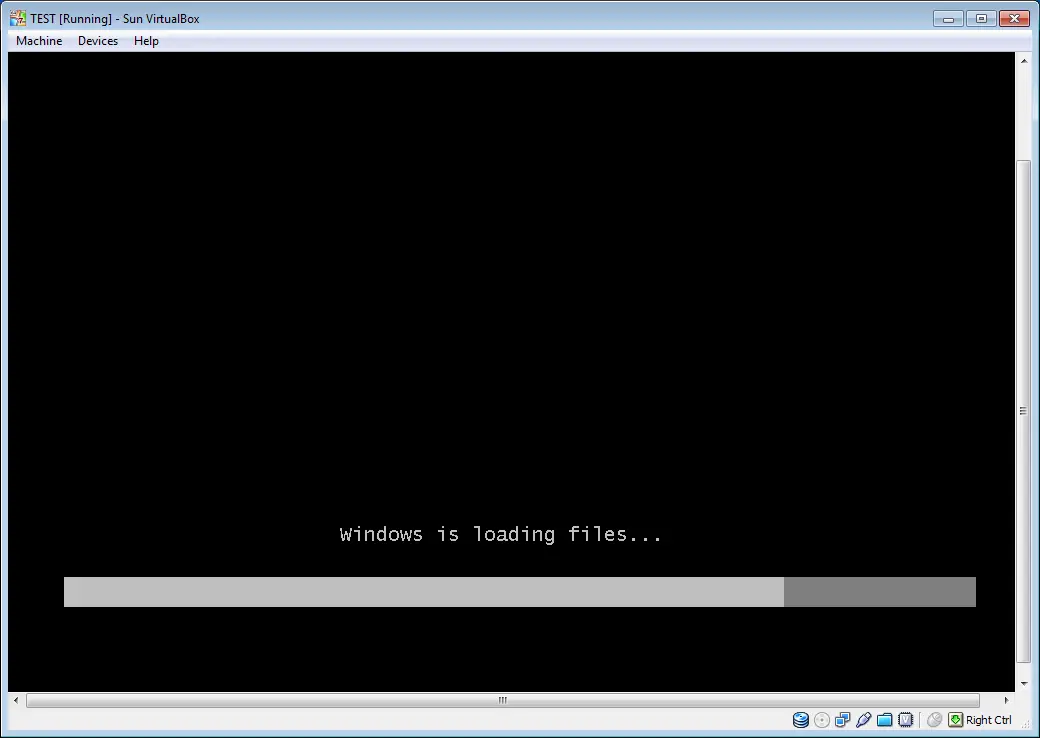
In the above image Windows 7 Bootable USB Drive is booting in VirtualBox. Here’s how to Boot from USB Drive in VirtualBox.
To make Bootable USB Drive work on your PC, you need to Enable USB Boot in BIOS setup.To enable USB Boot on Your PC, restart your PC. At the start when brand logo appears press “F2” key to open BIOS setup. In BIOS setup under BOOT section just Enable USB Boot. You also have to change the Boot Order in the same section to make USB device first Boot. Now save changes and EXIT.
Now when you restart your PC it automatically Boots from Bootable USB drive.
Related: Secure Your Files: A Step-by-Step Guide to Password-Protecting Zipped Folders with 7-Zip



Comments