In a world where digital security is paramount, safeguarding your sensitive files becomes a priority. One effective way to add an extra layer of protection is by password-protecting your zipped folders. Here, we’ll guide you through the process using the powerful and free tool, 7-Zip (www.7-zip.org).
Step 1: Install 7-Zip for Enhanced Security
Before diving into the world of password-protected folders, ensure you have 7-Zip installed on your computer. You can download this versatile and free compression tool from www.7-zip.org. Once installed, 7-Zip becomes a valuable asset for securing your compressed files.
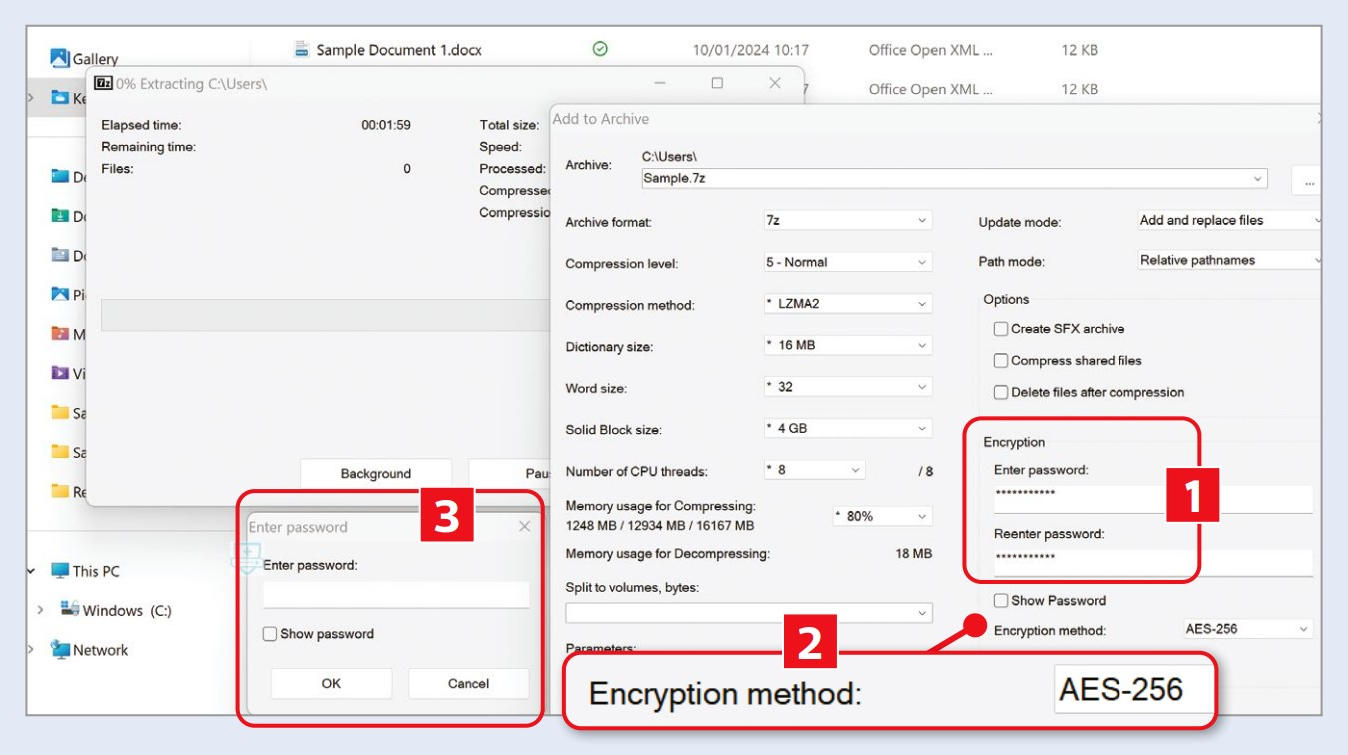
Step 2: Highlight and Right-Click for Compression
Open File Explorer and highlight the files you wish to compress and protect with a password. Right-click on one of the highlighted files, and in Windows 10, hover over 7-Zip in the menu, then click ‘Add to archive…’. If you’re using Windows 11, you’ll first need to click ‘Show more options’ in the right-click menu.
Step 3: Set Your Password and Encryption Method
In the dialog box that appears, enter and re-enter a password. You can choose from different encryption methods in the ‘Encryption method:’ dropdown menu, but the default choice (AES-256) is a robust option, offering strong security. Once you’ve set your password and encryption method, click OK to proceed.
Step 4: Access Your Secure Folder
Your password-protected folder will now appear in File Explorer. It stands as a secure vault for your compressed files. Whenever you attempt to extract or open these files, you’ll be prompted to enter the password you set during the encryption process.
By following these simple steps, you’ve successfully added an extra layer of security to your zipped folders using 7-Zip. This not only protects your files from unauthorized access but also ensures that even if your compressed files fall into the wrong hands, they remain secure behind a robust password.
As digital security concerns continue to grow, taking proactive steps to protect your sensitive data becomes essential. 7-Zip provides a user-friendly yet powerful solution to enhance the security of your compressed files. So, start securing your digital world with confidence. Your files deserve the best protection, and 7-Zip delivers exactly that for free.



Comments