Did you ever need to capture screenshots of webpages while browsing internet, but didn’t find any easy to use tool that can capture the whole webpage including under the fold. Don’t want to scroll down and capture multiple screenshots, need a single click screenshot action that can capture whole of your browsing window including under the fold, then you have to extent your browser using screenshot capture plugins.
There are one click screenshot capture browser plugins that integrates into your browser and make you able to capture screenshots within your internet browser. They also offers some value added features like annotations, capture specific area of screen, uploading and sharing. All you need is to install the plugin into your internet browser and start taking awesome screenshots on the way of browsing internet. However, you can also save webpages as PDF file.
Here are screenshot capture plugins for Firefox, Chrome, Safari, and Internet explorer.
Firefox : Awesome Screenshot Plus – Capture, Annotate & More
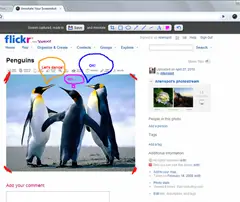
This is nice Firefox screenshot capture plugin with full of value added features like capture whole page or a portion, annotate screenshots with rectangles, circles, arrows, lines and text, blur sensitive info, one-click upload to share and more.
There are some other additional features you would love to use while surfing internet like discover similar sites and price comparison while you shop online, though these features have no use in taking screenshots.
Other similar add-ons : Screengrab, Capture & Print, Webpage Screenshot in Firefox
Google Chrome : Awesome Screenshot – Capture & Annotate
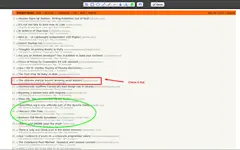
Same awesome screenshot extension is available at Chrome Web store for Google Chrome browser. It support capture or clip all visible portion or entire web page. Offers annotate and edit feature.
You can save screenshot locally or upload to awesomescreenshot.com and get a shareable link to share with other people. It also support Google Drive.
Other similar extensions : Screen Capture (by Google), Capture Webpage Screenshot – FireShot, Pixlr Grabber – Screen capture/image grabbing
Safari : Awesome Screenshot – Capture & Annotate
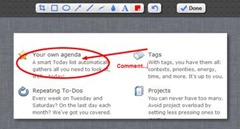
Awesomescreenshot.com also provide Awesome Screenshot tool for Safari browser too. Added features for Safari browser are same as Firefox add-on and Chrome extension.
You can edit, share and upload screenshot captured using awesome screenshot. Awesomescreeenshot.com offers more that just a screenshot tool.
Other similar widgets : Page Capture, Screenshot Plus
Internet explorer : Ctrl+P
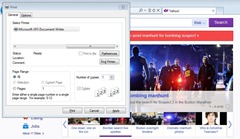 There is no specific screenshot capture add-on for internet explorer as of Firefox and Chrome. But, you can save the complete webpage as .xps files which save entire webpage including under the fold as a XPS document. You can then open XPS documents in Windows 7 using XPS viewer which is pre-embedded in Windows 7.
There is no specific screenshot capture add-on for internet explorer as of Firefox and Chrome. But, you can save the complete webpage as .xps files which save entire webpage including under the fold as a XPS document. You can then open XPS documents in Windows 7 using XPS viewer which is pre-embedded in Windows 7.
To save as webpage as XPS file press Ctrl+P in your internet explorer and then select Microsoft XPS Document Writer in the popup window and click Print which save entire webpage as a XPS document.
Don’t forget to share your thoughts in comments.
Images : Above screenshot images are the properties of their respected owners.



Comments