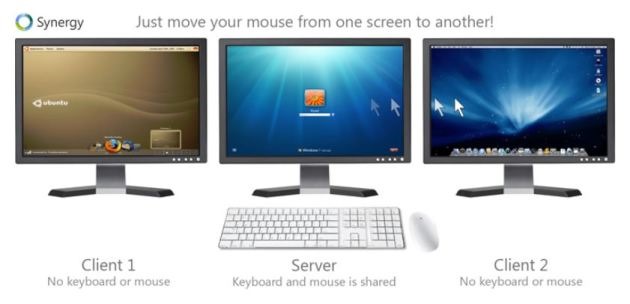
If you are working on two or more computers and don’t want to clutter around with multiple keyboards and mice to control each PC, there’s a solution to this with which you can control all of your desktop, laptop or MAC on a single desk with a single keyboard and mouse. For this, all you need is an open source software program called Synergy. It allows you to share single keyboard and mouse with multiple PCs at your home or office workplace.
You can control as many computers as you want with Synergy and it supports Windows, MAC and Linux operating systems so, if you have setup multi-OS computers, Synergy will works for you without any effort. If you have a setup of two Microsoft Windows computers then there are easy to setup alternatives: InputDirector and Mouse without Borders(Microsoft). But Synergy is better choice for cross-platform.
It’s not a complicated hardware and software setup to start controlling multiple computers with single keyboard and mouse using Synergy. Let’s have look at the setup process.
Things you need
To setup single keyboard & mouse for multiple computers and all you need is:
Synergy (an open source software program).
Two or more computers connected on a network.
Let’s setup single keyboard and mouse for multiple computers.
Setup
First of all download and install Synergy on your server computer. Here server computer means the parent computer to which keyboard and mouse are physically attached. You can use any of wired or wireless keyboard and mouse. On the other hand client computers are other computers you want to control.
For Synergy to work, all computers should be connected on a network, say Wi-Fi or other network connection.
Start Synergy on the server computer. There’s an easy setup process in Synergy user interface. Just follow the onscreen instructions. Select the Server and click next.
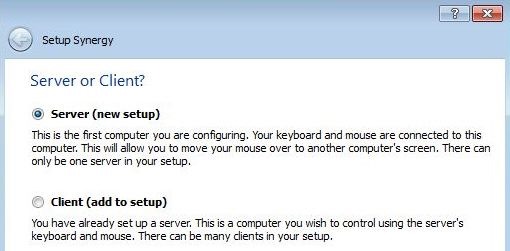
Recent version of Synergy comes with Encryption feature which encrypts the network traffic to reduce the risk of sensitive information revealed to others on a network. Select the mode of encryption and set a password or you can leave it and click Finish.
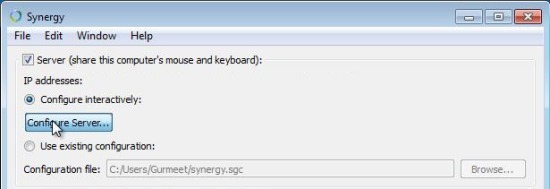
In the next window click on Configure Server. In the pop window layout your computers the way they are placed on the desk so that Synergy will figure it out where your server and client computers are placed. Drag the computer icon in boxes and name each computer and finally click OK.
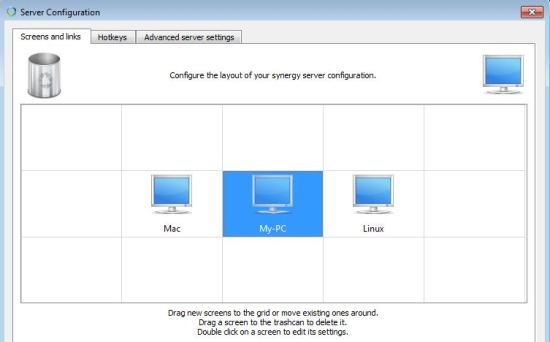
Note down the name and IP address of server computer and click Start.
In the same way you can setup synergy at client computers. Now select Client instead of Server in the Synergy UI. Enter the name and IP address of Server computer and click start and there you have setup single keyboard and mouse to control multiple computers without any extra hardware.
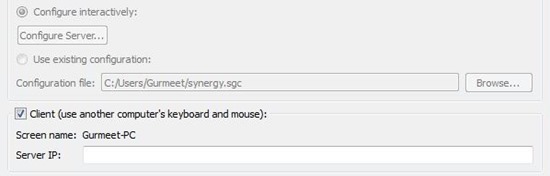
Now move your mouse off-screen to check if everything works OK and if mouse moves to next computer means you have successfully setup Synergy. Now you can control multiple computers with single keyboard and mouse.



Comments