Windows 11 offers the capability to convert your spoken words into text, providing a convenient voice recognition feature. To activate this feature, follow these steps:
SEE ALSO: How to Disable Sync for Language in Windows 11
- Right-click on the Windows Start icon and choose “Settings“.
- Within the Settings menu, navigate to the “Accessibility” option on the left side of the screen.
- In the Accessibility settings window, scroll down to locate the “Speech” tab under the “Interaction” heading on the right side.
- Toggle the switch to the “On” position next to “Windows Speech Recognition“.
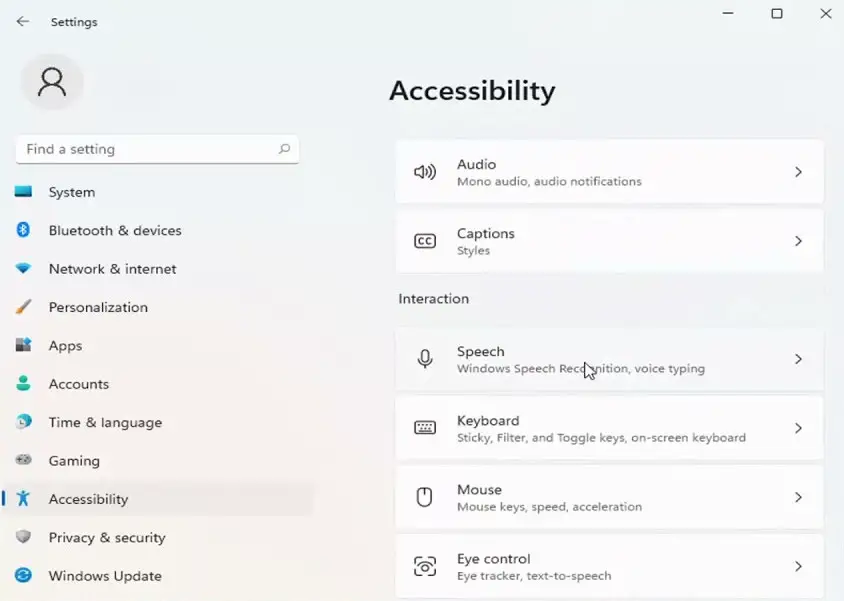
Once you’ve enabled this functionality, you can interact with your device using your voice and dictate text effortlessly. Click “Next” at the lower right corner of the Welcome Speech Recognition screen and proceed to select your preferred microphone. Follow the on-screen instructions to complete the setup.
Alternatively, you can press the key combination Windows key + CTRL + S to swiftly enable or disable the speech recognition feature.



Comments