Google Maps scale bar displayed at the bottom right is very use useful for zooming in and out of maps, well a sense of scale! However, You might have noticed that Google Maps scale bar on new iPhone 14 only shows for a few short seconds and then disappears. You can get it to reappear by adjusting the zoom a fraction, but sure enough it vanishes again soon after. If you are wondering if this is a bug? Or a feature? Or you are doing something wrong? Whatever the cause, it is really annoying, and it makes Google Maps less useful. Well, there’s a fix for it.
It’s a feature, not a bug – so no, you’re not doing anything wrong. Fortunately, it can be remedied so that the scale is always visible (see screenshot 1). However, settings for Google Maps aren’t the easiest things to find, let alone navigate.
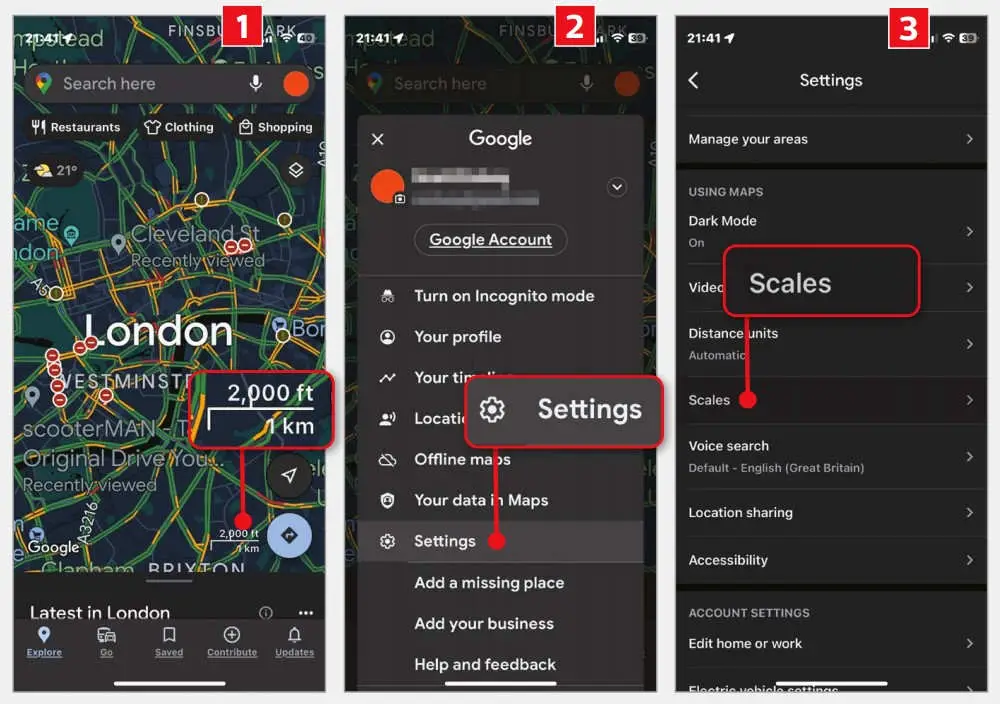
First, at the right-hand side of the Google Maps search bar, tap your user icon. It’s here that the Settings option lurks 2 , so tap that now. Next, under the ‘Using Maps’ heading, tap Scales 3 .
Finally, under ‘Map scale’ tap to switch from ‘While zooming’ to ‘Always’ and your little ruler will now always be there.



Comments