The Creators update for windows 10 introduces several new tools and features, including Dynamic Lock. This allows you to have more control over the security of your windows device, with even less effort. It is designed to detect a trusted device nearby and lock and unlock the computer as it moves away or comes close.
Setting Up Dynamic Lock
Dynamic Lock works by sensing the proximity of a paired device, such as the smartphone you have in your pocket. In this example, the first thing we need to do is pair with our phone. Pairing with other Bluetooth devices will be almost exactly the same as shown here.
1. Dynamic Lock will only work if your PC has Bluetooth connectivity. This usually means a laptop, which makes sense as these more portable devices are more in need of security measures Open Settings > Devices > Bluetooth & Other devices Tum Bluetooth on using the sliders witch and do this on your phone as well.
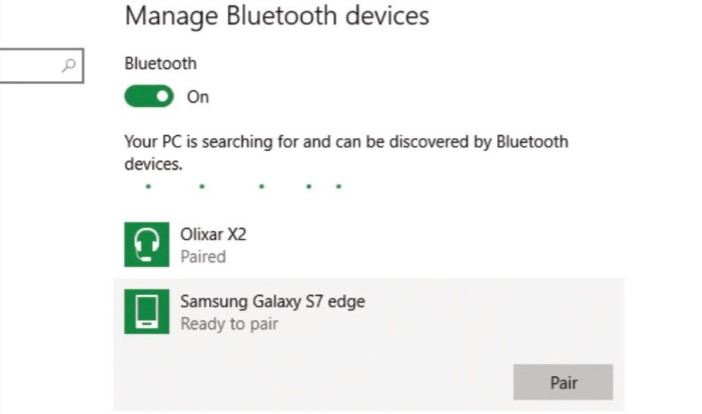
2. Once you see the phone listed under available devices, select it and pair to it. If you can’t see your device listed, you may need to update your USB drivers for your PC: look for Bluetooth USB Module in Device Manager. Once paired successfully, you are ready to begin setting up and using Dynamic lock.
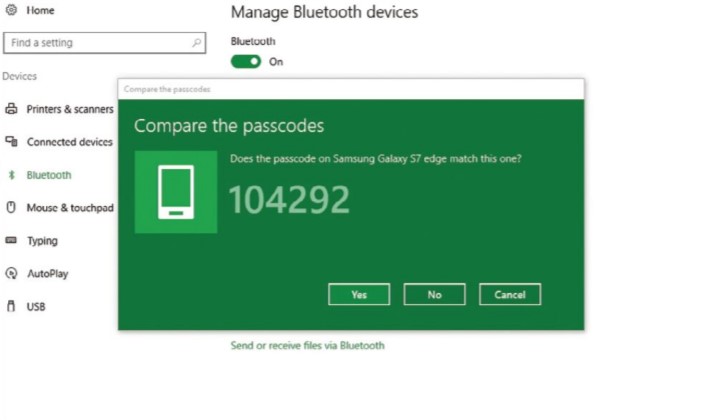
3. Go to Settings > Accounts > Sign-in Options and scroll down to see the Dynamic Lock section. Check the box that says ‘Allow windows to detect when you are away and automatically lock the device‘. Hopefully, assuming Bluetooth is working, that is all you need to do to start using the feature.
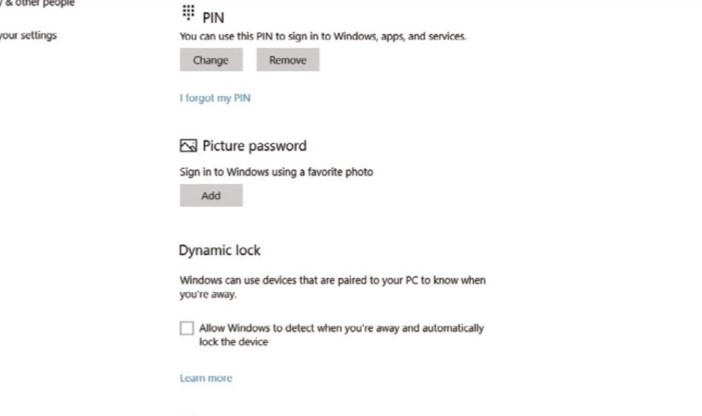
4. Dynamic Lock does have some limitations at the moment, although these might be ironed out. The lock will not kick in until 30 seconds after it detects the Bluetooth signal has moved away, and if someone jumps on your computer within that time and starts to use it, it doesn’t activate at all.
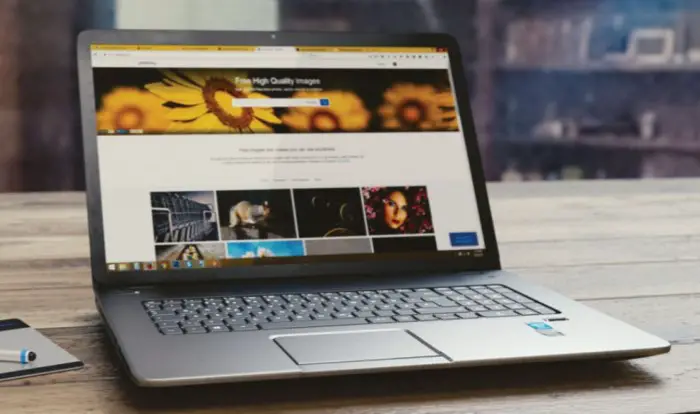
Let us know if you would prefer dynamic lock feature in Windows 10 and find it useful and secure in the comments below. Stay safe, stay secure.



Comments