In Chrome 116, released in August, a long-awaited feature has been introduced, allowing users to avoid the annoyance of websites prompting them to prove their humanity through CAPTCHAs or clicking ‘I’m not a robot.’ After successfully completing such tests, the browser stores the confirmation, enabling automatic verification on other sites to confirm that you’re a genuine person and not a bot.
This new ‘Auto-verify’ feature is likely enabled by default in Chrome, but it’s advisable to confirm. Navigate to the browser’s three-dot menu button, select Settings, then ‘Privacy and security‘. Choose ‘Site settings‘, proceed to ‘Additional content settings‘, and click on ‘Auto-verify‘, ensuring that the option is activated refer to the screenshot below.
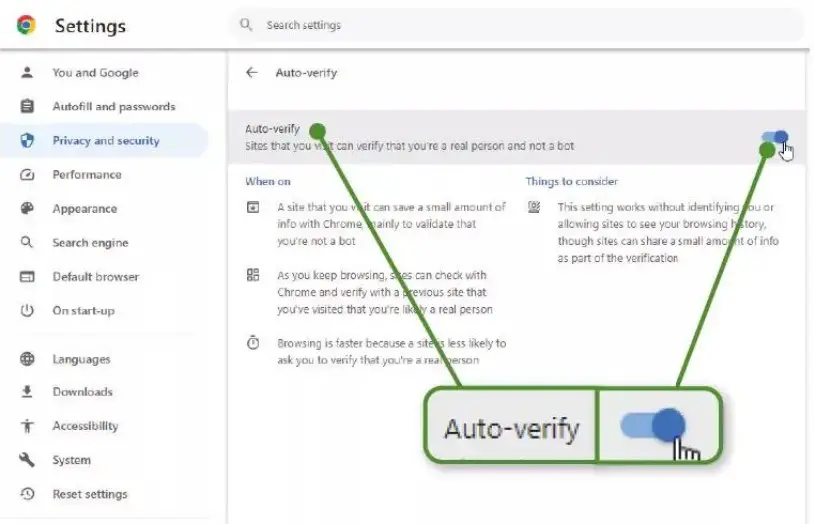
Google assures that this setting operates without disclosing your identity or allowing sites to access your browsing history. While it may not be universally effective on all websites, it significantly reduces the likelihood of being prompted to prove your human status.
Additionally, Chrome 116 introduces an experiment that allows users to temporarily grant websites access to their location, camera, or microphone. Unlike the current ‘Allow’ or ‘Block’ options, this new feature permits users to provide ‘one-time’ permissions, similar to the ‘Only this time’ option for Android apps, providing enhanced privacy protection against intrusive sites.



Comments