Both LibreOffice Writer and Microsoft Word automatically convert web and email addresses into hyperlinks as you input them. If you prefer to disable this feature, the process is straightforward.
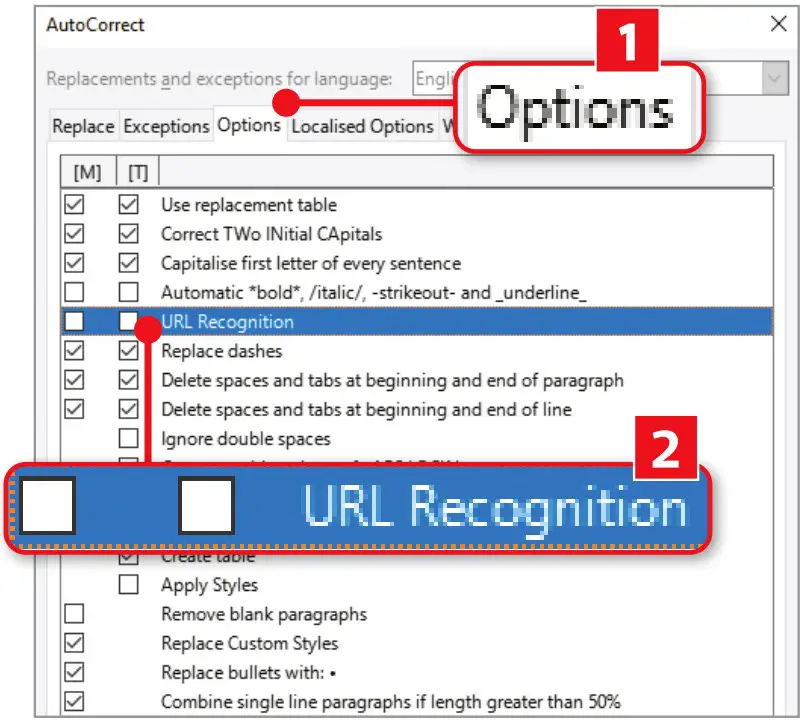
In LibreOffice Writer:
- Simply access the Tools tab on the toolbar.
- Then, proceed to Autocorrect, and then select Autocorrect Options.
- From there, navigate to the Options tab (indicated as “1” in our screenshot), and uncheck the “URL Recognition” option under both the [M] and [T] columns.
- Confirm your choice by clicking OK.
- Once this adjustment is made, any email or web address you type will no longer be converted into a hyperlink.
Steps for For Microsoft Word:
- Click on File, then go to Options.
- Select the Proofing tab, and click on AutoCorrect Options.
- Now, move to the AutoFormat tab and unmark the ‘Internet and network paths with hyperlinks‘ option.
- Complete the process by clicking OK, and then OK once more to save your preferences.
SEE ALSO:



Comments