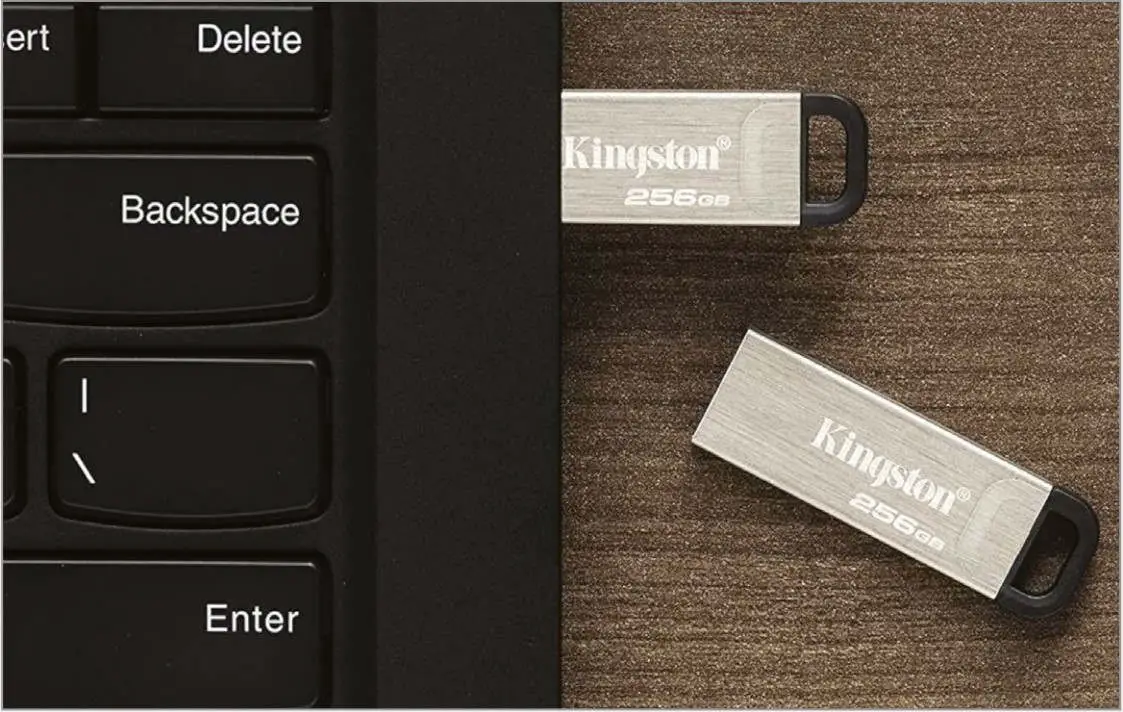
Usually we use USB sticks for transferring photos from one PC to another PC. And, you might have advised about the slight loss of quality that occurs with each copy of photographs and there is a degradation if photo quality when reusing a USB stick after deleting its contents and, now you are concerned whether the transferred photos will suffer any quality loss. Then let’s be clear copying file to any medium does not degrade the quality of photos.
SEE ALSO: Make Bootable USB Drive From Bootable ISO File
It’s also important to clarify that the make and model of a USB stick do not impact the quality of the images it stores. Deleting content from a USB stick also does not lead to a degradation of quality for future images. The technology does not work in this manner. The contents of a digital file remain unchanged, regardless of how many times it’s copied.
However, what you’re referring to is the concept of ‘generational loss,’ which is a real phenomenon. When copying physical photos, imperfections can occur, causing each new copy to be slightly lower in quality than the previous one. If you repeatedly make copies of a physical photo, the quality may noticeably degrade over time.
This concept doesn’t apply to copying digital files, but there can still be instances of generational loss. The JPEG format, commonly used for storing photos, is inherently ‘lossy.’ It employs compression to save space, which involves discarding tiny details during the process. If you open a digital photo stored in JPEG format in an image-editing program, make alterations, and save it again as JPEG, repeating this process can lead to some degradation over time. It’s worth noting that such effects are often imperceptible, and significant degradation would require numerous repetitions.
Nevertheless, there are ways to mitigate or eliminate this digital generational loss. If working with JPEG format, you can adjust your image-editing tool to minimize the applied compression. This procedure varies by program, for instance, in GIMP, when saving an image as JPEG, you can set the Quality slider to 100, nearly eliminating compression (though resulting in a larger file size).
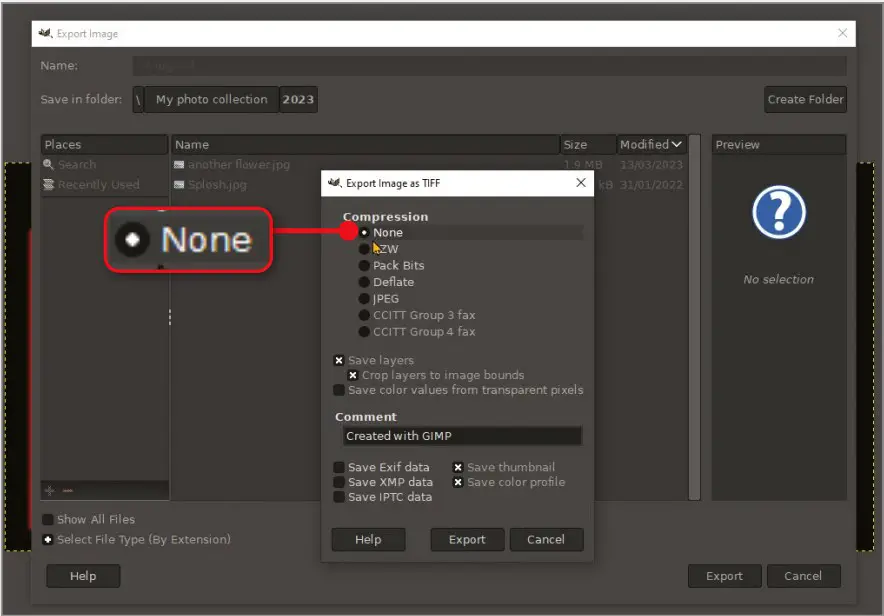
Alternatively, you can use an image file format that offers true ‘lossless’ compression, such as TIFF. In GIMP, when saving as TIFF, you can choose the “None” option under the Compression category. With this selection, you can save the image numerous times without any loss in original quality.



Comments