Your PC might have gone through numerous updates and software installs from the day you start using it. Even though you removed the programs you have installed, but they tend to leave a lot of bits about the place. Even after using cleaning tools and formatting the disks there is always fragments pops up. Memory is another problem as it accumulate bits and pieces but, there is a way of cleaning it.
Well the only way to ensure a completely clean, or ‘factory fresh’, Windows registry – and that’s to reinstall Windows. Literally everything on the PC will be wiped, and you’ll have to start over. This includes all your personal files and folders, incidentally, so back them up first. This is an ‘end’ option, but anything less will leave remnants in the registry.
You can do this from within Windows. First click Start, followed by the Settings, and then ‘Update & Security’, followed by Recovery and then, under the ‘Reset this PC’ heading, click the ‘Get started’ button (see screenshot 1). Next, click ‘Remove everything’, followed by ‘Cloud download’ 2 and then follow the prompts.
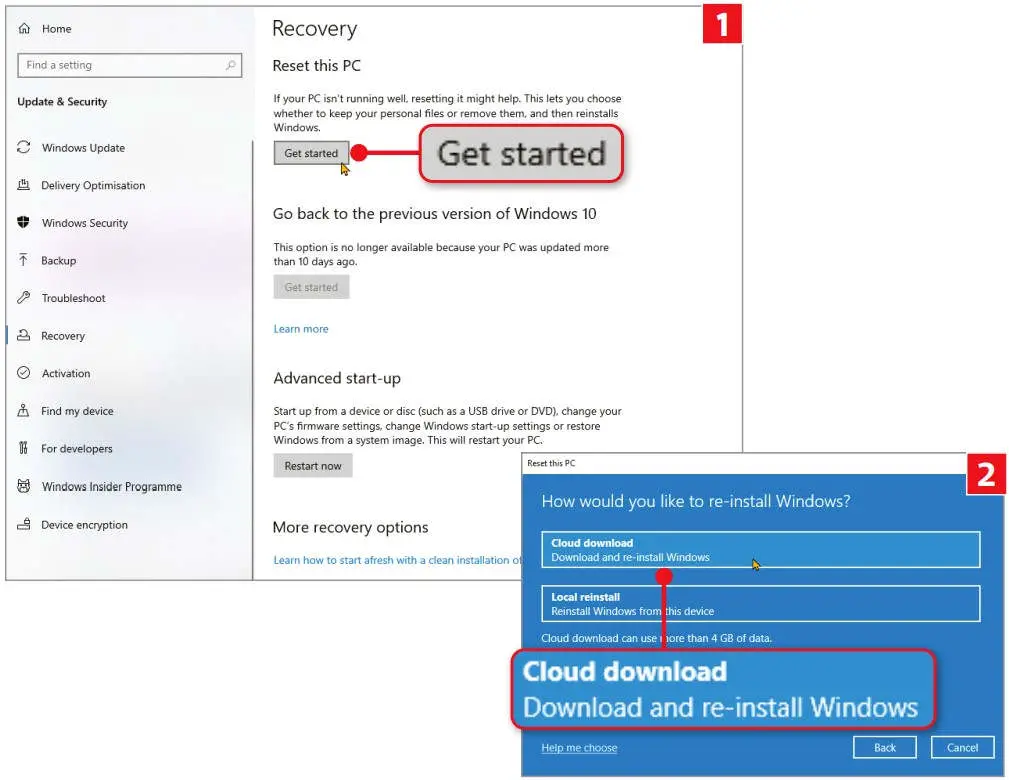
As for computer’s memory, nothing is stored by it long term and simply switching off your PC at the mains will ‘clean’ it completely



Comments