If you delete your internet browser history after each session of internet browsing due to privacy concerns on shared computer or you are annoyed by the repeated advertisement about your internet searches. Then Microsoft Edge private mode is useful just like Google Chrome incognito browsing. By using the Microsoft Edge in private mode, it will automatically delete your browsing history and downloads.
Well you can easily open a private window in your Microsoft Edge browser from the top right menu button or with a shortcut key of Ctrl+shift+N.
Else you can create a shortcut which will always start Microsoft Edge in private mode. Here how you can do that.
Create Microsoft Edge private mode shortcut
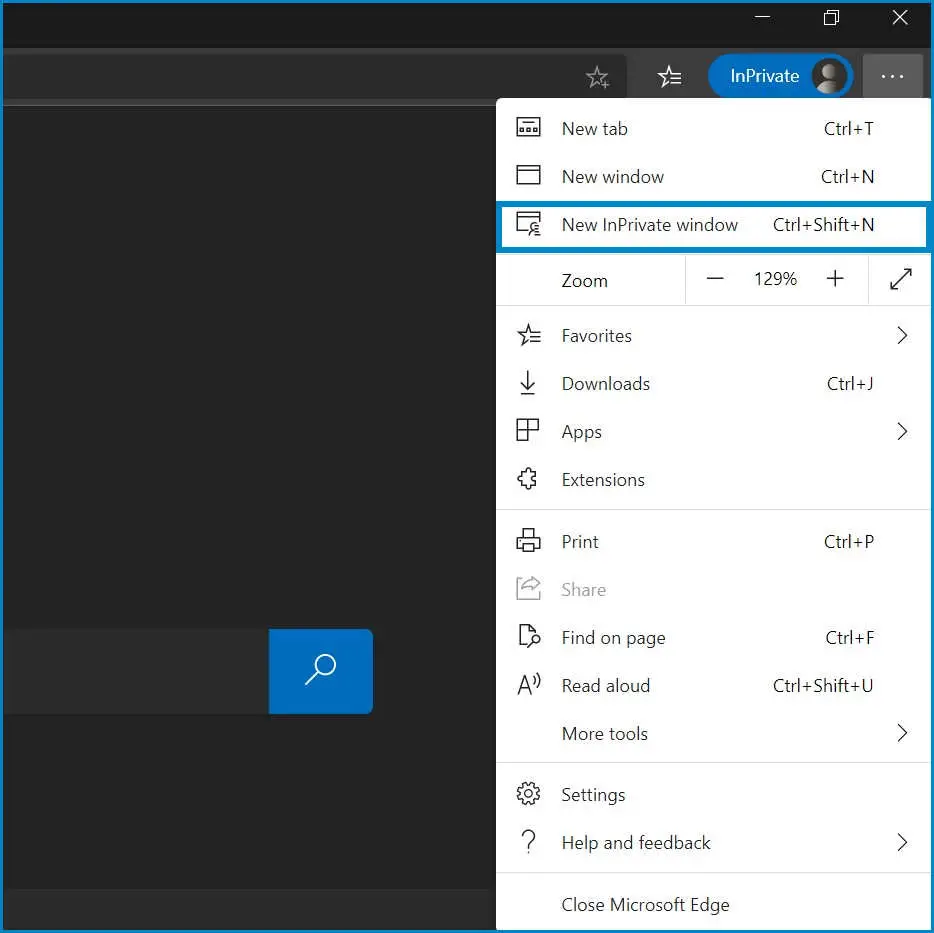
But if you want to make your Edge browser to always open in private mode then here’s one simple step which will create a shortcut for Edge browser and will always open in private mode in just one click.
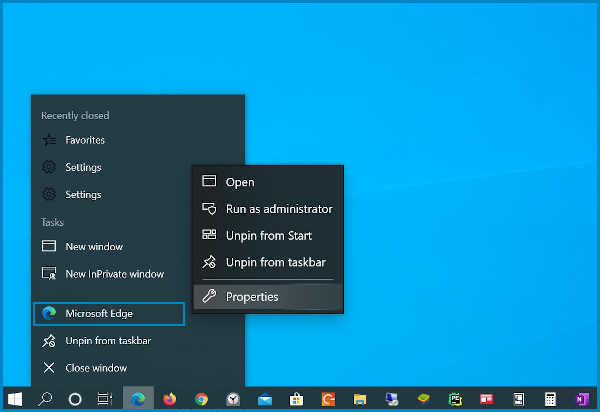
Right click on Microsoft Edge icon on Windows task bar, then right click where it says Microsoft Edge and select Properties from the right click menu.
In your Microsoft Edge Properties, select Shortcut tab. There in the Target field at the end of line, after one space enter -inprivate and then click Apply to save changes. Now you can close the Properties window.
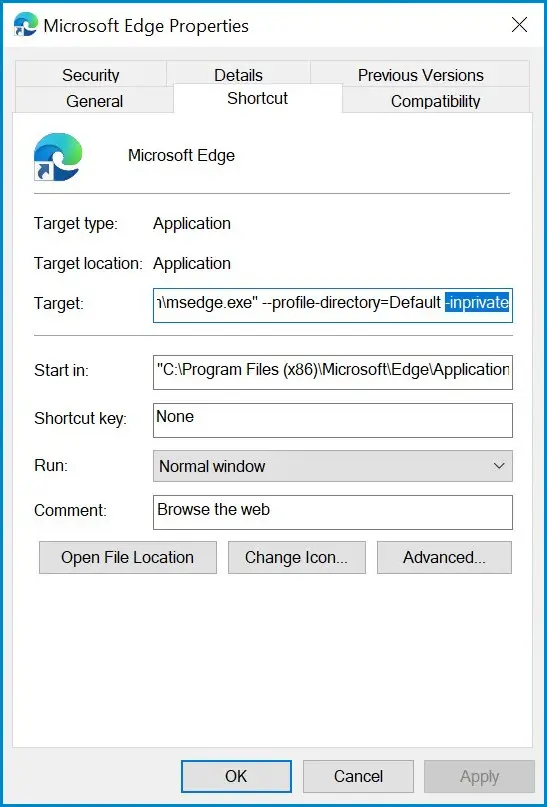
Now every time you will click on Microsoft Edge in your task bar then it will open in the InPrivate Browsing.
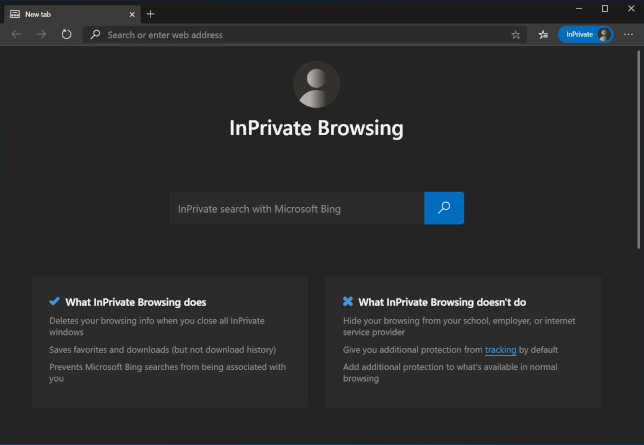
If you want Microsoft Edge to start normally as before then you have to remove the -inprivate from the Microsoft Edge Properties window in the previous step.



Comments