One of the notable features in iOS 17 is the ability to download maps from Apple Maps for offline exploration, a feature that Google Maps has provided for quite some time. This feature allows you to navigate an area even when you lack an internet connection through 4G/5G or Wi-Fi.
The process of downloading maps is quite straightforward and can be accomplished with just a few taps. When you download maps, you retain all the functionality available when using Apple Maps online, including the ability to zoom in on specific areas to view roads and places. However, it’s essential to keep in mind that these download files can be rather extensive. For instance, a map encompassing a substantial portion of England (approximately the maximum size allowed) can consume about 6GB of storage space. Consequently, it’s advisable to use this feature wisely and remove any maps you no longer require.
SEE ALSO: Mars Helicopter Ingenuity – Flight over Another World
To initiate the map download on your iPhone or iPad:
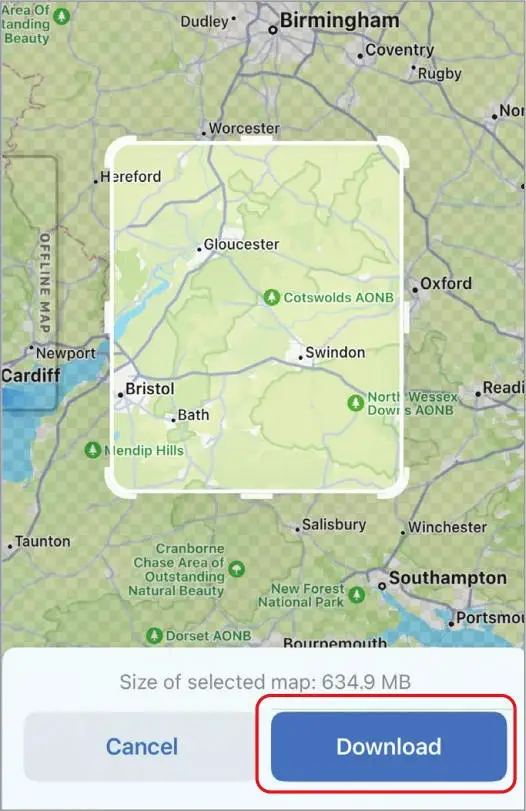
Launch Apple Maps and tap your initials located in the bottom-right or top-left corner.
From there, select ‘Offline Maps,’ followed by ‘Download New Map.’
Start typing the name of the place or area you intend to explore offline, choose the relevant result, and proceed to drag the selection box over the map section you wish to download. You can pinch your screen to zoom in for more detailed information.
Finally, tap the ‘Download‘ button, and Apple Maps will provide information about the file size. The downloaded map will now be accessible in the ‘Offline Maps‘ list, enabling you to rename, resize, or delete it when it’s no longer needed.



Comments