When the Lock Screen in Windows 11 is deactivated, the sign-in screen will be the first display when you power on your device.
SEE ALSO: How to Run Android Apps on Windows 11
To do this;
- Press the Windows key + R to launch the Windows Run box.
- Type gpedit.msc into the open field and click Ok or Enter key.
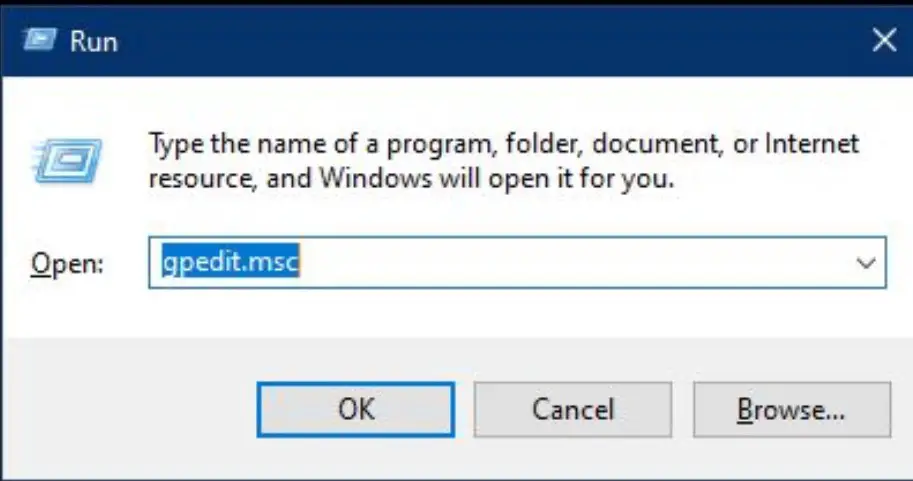
- On the left hand side Local Group Policy Editor window click the select the following folders – Computer Configuration > Administrative Templates > Control Panel > Personalization as illustrated on the display below.
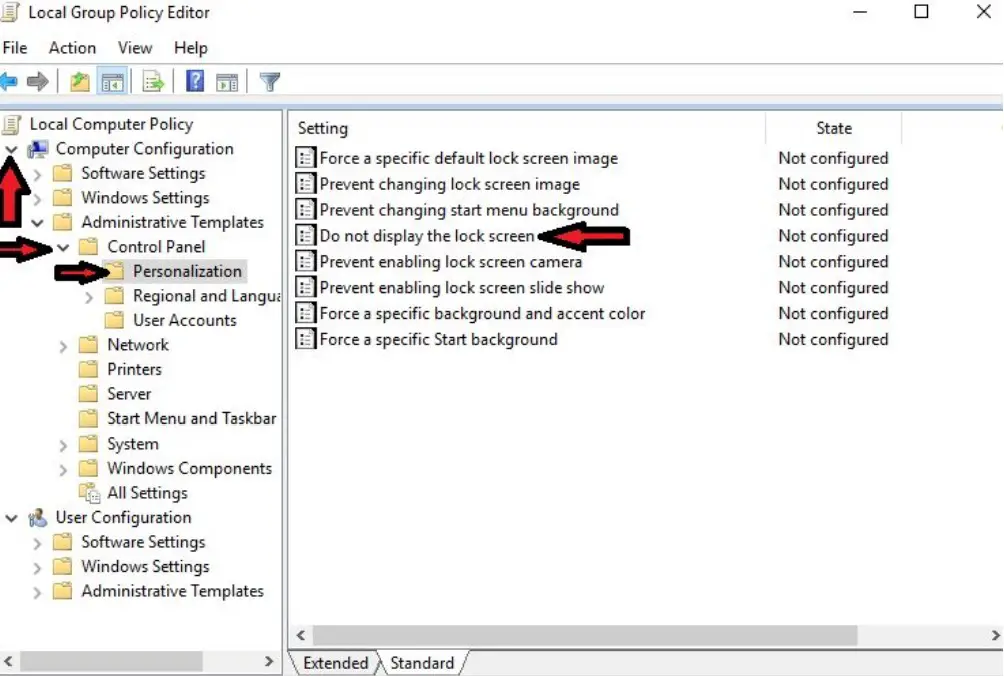
- Click-right setting Do not display the lock screen.
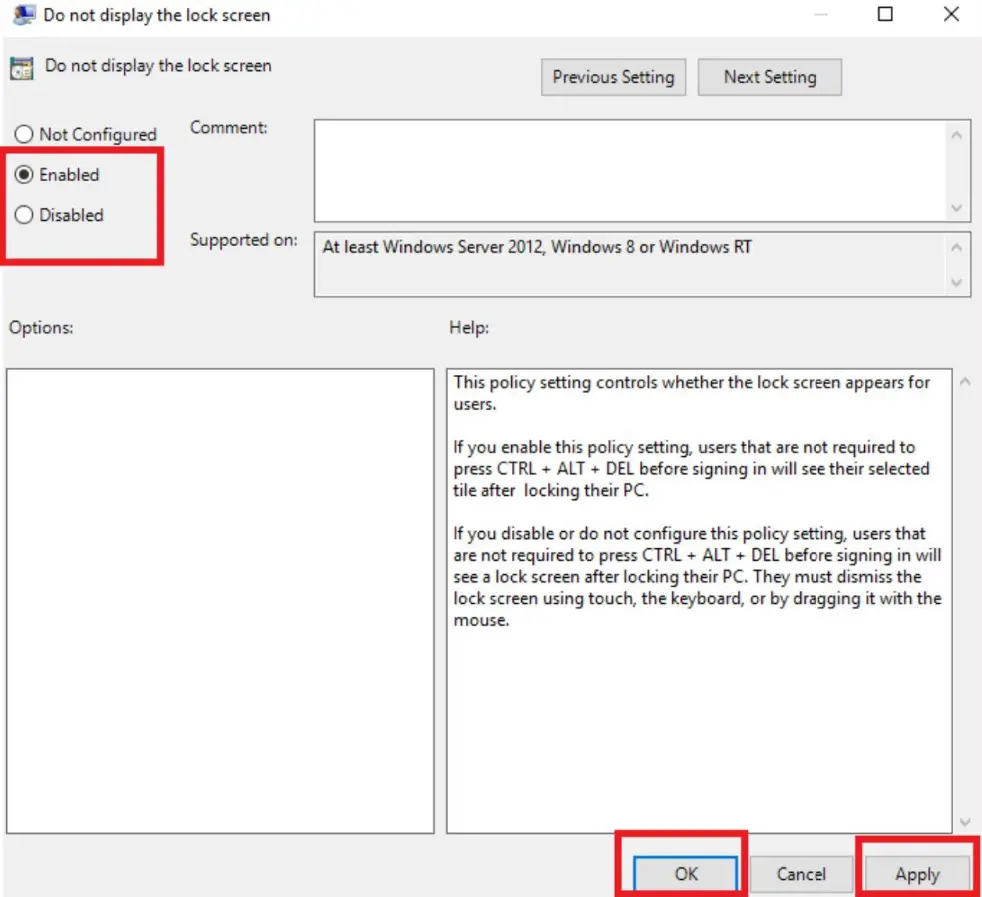
- Tick Enable or Disable at the top left of the screen above.
- Go to the bottom right of the screen, select the Apply and then tap Ok.
Related: How to Use Speech Recognition to Interact with Apps in Windows 11



Comments