Sometimes, when browsing online, you come across images containing valuable or intriguing information that is not duplicated elsewhere on the webpage. Examples include photos of menus, signs, or screenshots of messages. Since you can’t simply copy and paste this content, manually typing it becomes the only option if you wish to save it for personal use.
SEEL ALSO: 10 Best AI Tools Ready to Get to Work for You
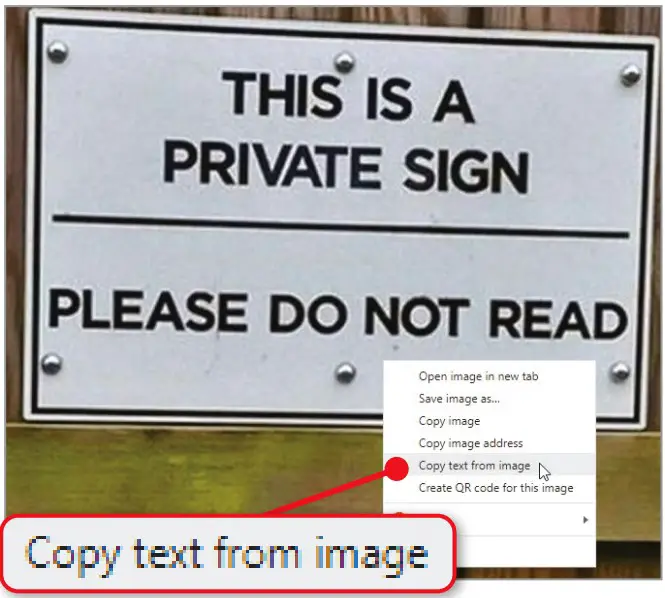
To address this issue, Brave 1.52, released in June, introduced a convenient feature that allows you to extract text from images for use in other applications. Simply right-click on an image within a web page and select “Copy text from image” (as shown in the screenshot above). Brave will provide you with the copied text, which you can then paste into a document or email using the Ctrl+V keyboard shortcut.
While this feature may not be flawless and sometimes misses some text or makes errors in word recognition, Brave does excel in removing formatting from copied content, resulting in a clean paste. For users of other Chromium-based browsers, a similar capability can be added by installing the Copyfish extension, which also extends its functionality to videos and PDFs.



Comments