If your PC does not meet the minimum hardware requirements to run Windows 11, or if you didn’t receive the “Download & Install” link on the Update & Security interface, don’t worry. There’s a way to get Windows 11 up and running on your device.
Windows 11 requires certain hardware to meet, such as an 8th generation or newer Intel processor and TPM 2.0, among others.
SEE ALSO: Should You Force Windows 11 Upgrade on to an Incompatible Laptop?
When you attempt an upgrade without meeting these minimum requirements, you’ll receive a notification stating, “This PC doesn’t currently meet Windows 11 system requirements.”
To install Windows 11 on an unsupported device, follow these steps:
- Visit the official Windows 11 download page: https://www.microsoft.com/en-us/software-download/windows11.
- Scroll down to the “Download Windows 11 Disk Image (ISO)” section and select “Windows 11 Disk Image (ISO).”
- Choose your preferred language and click “Confirm.”
- While the ISO file is downloading, let’s make some changes to the Windows Registry.
- In the search box on the taskbar, type “registry editor” and select the best match, which is “Registry Editor.”
- Navigate to a specific location in the Registry Editor by pasting “HKEY_LOCAL_MACHINE\SYSTEM\Setup\MoSetup” into the location field where you see “Computer.”
- On the right side of the Registry Editor window, check if there is an entry for “AllowUpgradesWithUnsupportedTPMOrCPU.” If you don’t see this entry, right-click on the screen, choose “New,” and select “DWORD (32-bit) Value.”
- Name the new value “AllowUpgradesWithUnsupportedTPMOrCPU.”
- Double-click the new value, enter “1” in the “Value data” field, and click “OK.”
- Close the Registry Editor.
- After the ISO file finishes downloading, double-click it to open it.
- Select the file named “setup” within the ISO file.
- Click “Yes” to initiate the Windows 11 installation. This process may take some time, but once completed, your PC will be running the Windows 11 operating system.
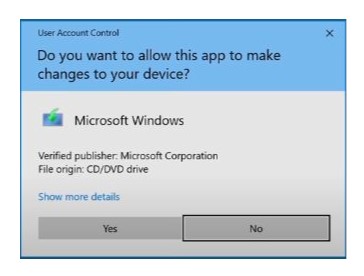
Please note that installing Windows 11 on unsupported hardware may result in reduced performance or compatibility issues. Make sure to back up your data before attempting this installation.



Comments