Windows 11 PC automatically sync your Android phone with your computer using Phone Link when phone is connected to the Windows system but, sometimes in case you primarily use local account for your work, and don’t want data sharing between your mobile phone and PC and want to prevent this happening in the future then you can easily deactivate this feature in Phone Link settings.
To deactivate Phone Link:
Start by clicking on the Start button, then access the Settings option.
On the left, click on ‘Bluetooth & devices,’ and on the right, select Phone Link, followed by clicking the Open Phone Link button.
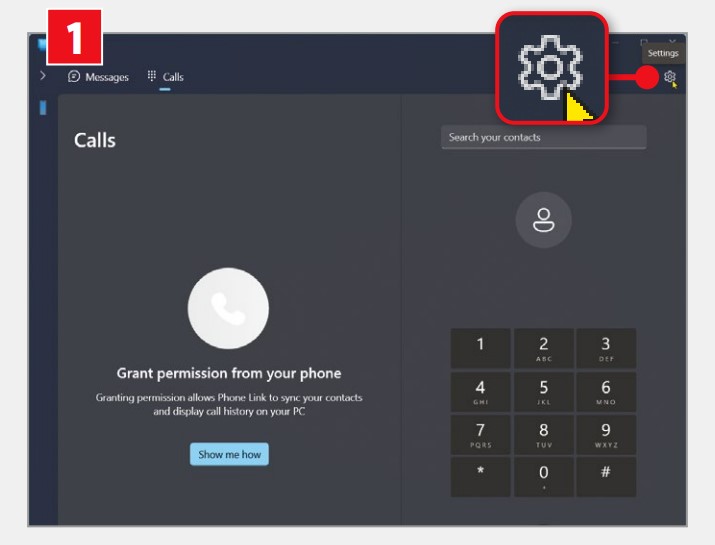
In the Phone Link window that appears, locate and click on the Settings at the upper right corner (as shown in the screenshot).
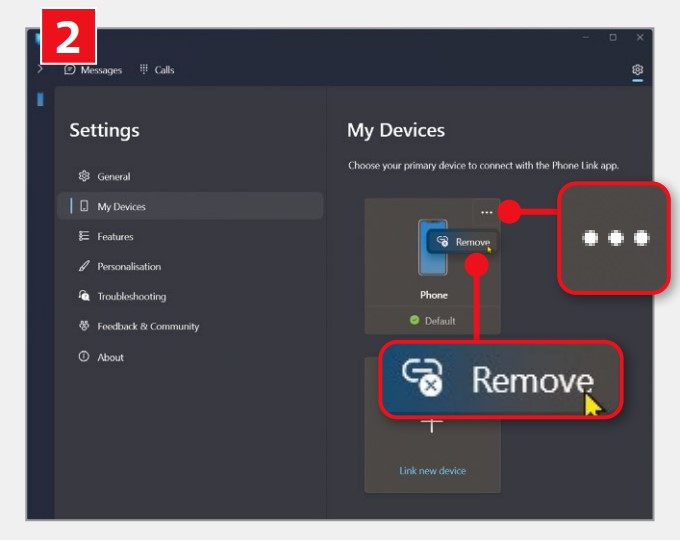
Now, within the My Devices panel, click on the menu icon (depicted as three dots) next to your phone. Subsequently, choose the “Remove” option. Finally, confirm your understanding by checking the warning box, indicating that proceeding will reset the Phone Link app, and then select ‘Yes, remove.’



Comments