Haven’t changed your router’s password for months and don’t remember what it is? Thanks to this guide you can discover it in a few seconds and without installing third-party programs.
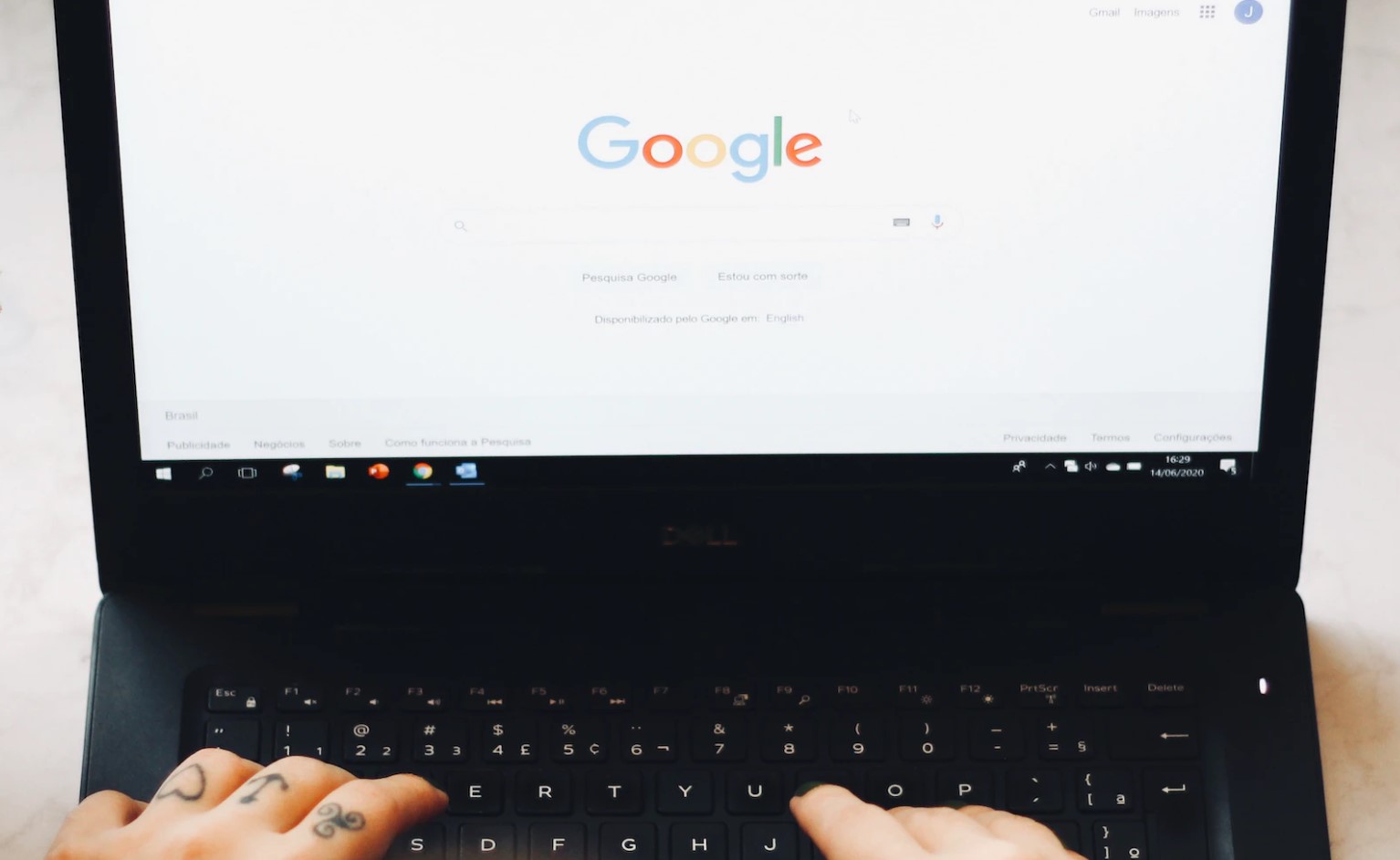
It is likely that for some reason you do not remember what the password is for the Wi-Fi network of your home or workplace. Whether you want to know your password to share it with a guest or to use it on another device, you should know that it is possible to discover it from your PC or laptop with Windows operating system. You can apply this trick without installing any third-party programs that may threaten your personal data.
It is important to mention that it will only allow you to know a key that you have placed last time you setup it, so in case it has been changed and your team has not registered it, then it will be impossible for you to know what it is.
It is also a guide that only applies to Windows computers, so you will not be able to replicate the steps on other systems or from a mobile device.
SEE ALSO:
- Secure Your Files: A Step-by-Step Guide to Password-Protecting Zipped Folders with 7-Zip
- The Coffee Table Trick: The Simple and Effective Method to Make Your WiFi Faster
How to discover your Wi-Fi key?
To see what the password is for a network you’ve connected to, just follow these steps:
- Press Windows + R keys
- In the search engine that will emerge, type “CMD” and press Enter
- A window will appear and next to “C:\Users\ Desktop >” type “ncpa.cpl”. Then, click Enter.
- Find your Wi-Fi connection, right-click and go to the Status option.
- Go to the Wireless Properties option.
- Go to the Security tab.
- Tap the box “show characters” and voila, at the top you will appreciate what the network key is.
That will be it. As, it is not necessary to use additional programs, since the native system itself allows one to know what are the passwords of the networks to which one has connected.
RELATED:



Comments