FastStone Image Viewer stands as one of our top choices among free tools designed for exploring your photo collection on your computer, boasting an array of valuable features and extensive support for various image formats. In its latest version, the tool has expanded its repertoire to include the AVIF format, renowned for its superior compression capabilities compared to JPEG, and it has also incorporated additional user-friendly options to enhance the overall user experience.
SEE ALSO: What is the Difference between JPEG and RAW Images in Photography?
Another valuable enhancement is the introduction of drag-and-drop functionality within the program’s viewing panel. Instead of the traditional process involving navigating through ‘File’ and ‘Open’ to display an image in the viewing area, you can now conveniently drag and drop images directly from your File Explorer or external storage devices, such as a USB stick, directly into the viewer. The file will instantly open in the viewer interface, enabling you to zoom in, make adjustments, and apply various effects.
The batch-conversion tool has received two welcome additions: ‘Shadows’ and ‘Highlights,’ which enable you to edit multiple images in a single batch. By selecting the ‘Use Advanced Options’ box within the Batch Image Convert window and then clicking the ‘Advanced Options’ button, you can access these features. On the ‘Adjustments’ tab, choose ‘Adjust Brightness…’ and click the ‘Design and Preview’ button, where you’ll find new sliders for Shadows and Highlights to fine-tune the intensity of these filters.
FastStone Image Viewer has also enhanced its ‘Draw Board’ feature, designed for annotating images. It now offers options to apply shadows and outlines to text, flip and rotate image objects, and even insert emojis where applicable. With such a diverse set of handy functions that extend beyond mere image viewing, the program’s name might soon need an update.
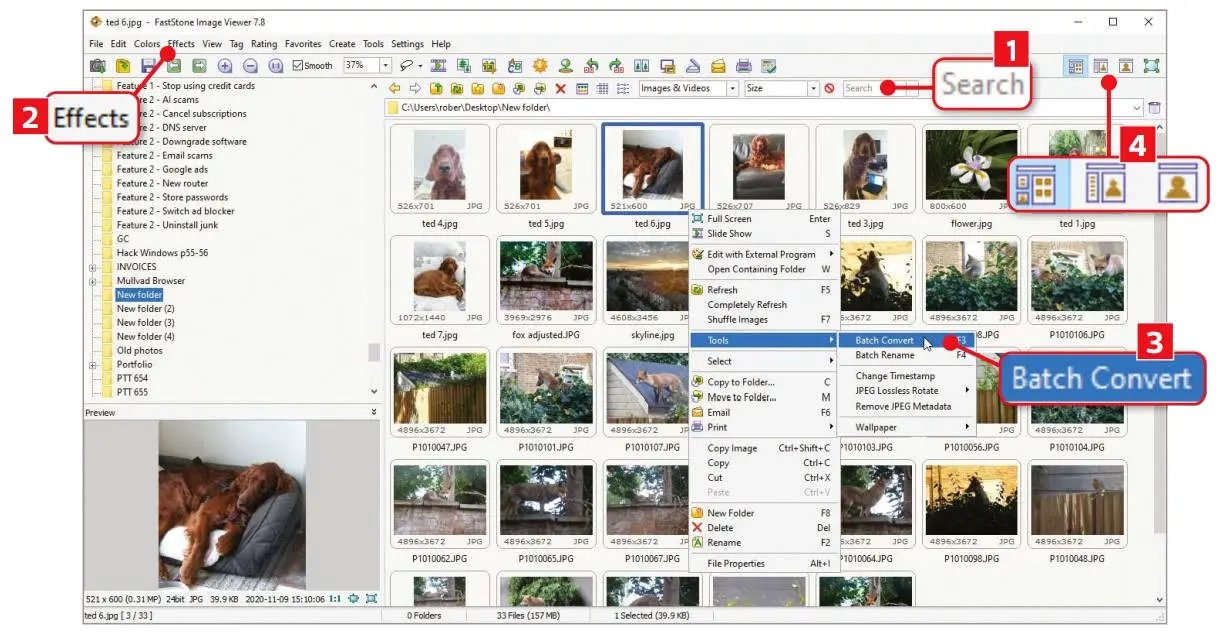
- Among the noteworthy updates is the inclusion of a ‘Search by Name‘ box within the toolbar, prominently positioned above FastStone Image Viewer’s thumbnail browser, where all the images stored in the selected folder are neatly presented. This feature facilitates swift picture or video retrieval, allowing users to find specific files by entering a few letters of the file name. It eliminates the need for sorting items alphabetically to locate them.
- Additionally, the Effects menu empowers you to add watermarks, encase images in borders or frames, and apply artistic effects like Oil Painting before sharing your pictures. You can also utilize it to blur sensitive details.
- For processing and editing multiple images at once, simply hold the ‘Ctrl’ key and left-click on the desired images in the thumbnail browser. Right-click and select ‘Batch Convert’ in the ‘Tools’ menu, then mark ‘Use Advanced Options’ to configure your preferences.
- FastStone Image Viewer enables seamless transitions between its thumbnail browser and various viewing-panel layouts, and, as mentioned earlier, it now supports the convenient drag-and-drop functionality for importing images directly into the viewer.
In conclusion, FastStone Image Viewer remains a go-to choice for those seeking a versatile, free, and user-friendly solution to explore, organize, and edit their image collections. With its ability to adapt to emerging image formats, streamline search capabilities, and enhance the efficiency of batch editing, FastStone Image Viewer proves that high-quality tools don’t always come with a price tag. Its user-centric features are sure to make your image management and editing tasks more convenient and enjoyable.
More:



Comments